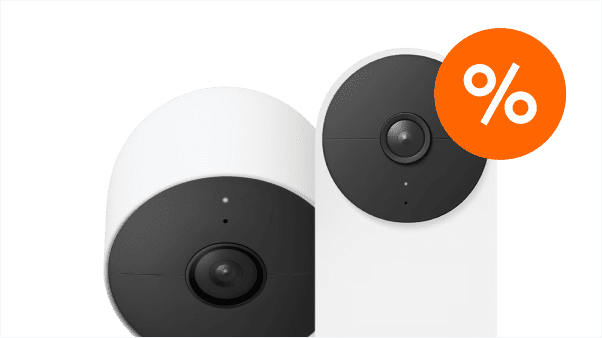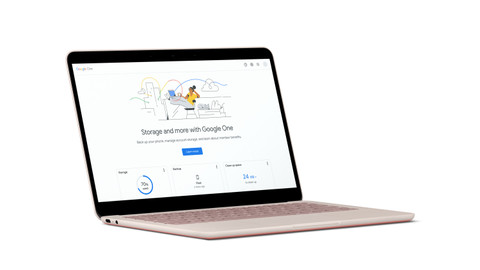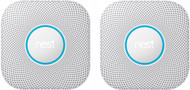Google and Google Nest
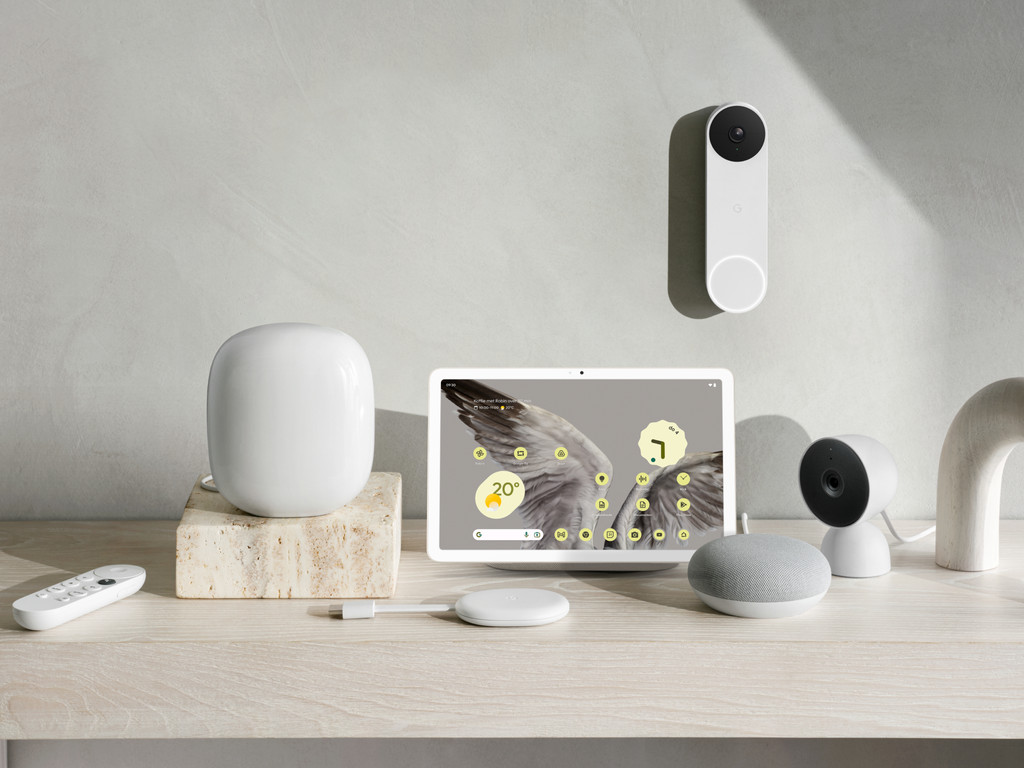
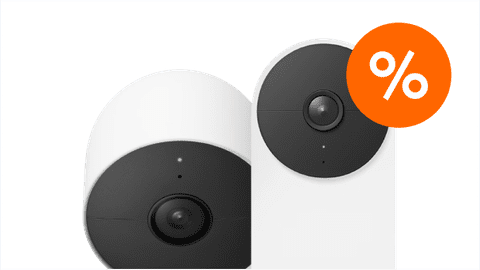
Google Black Friday deals

Google Pixel Tablet

Google Chromecast and TV Streamer 4K
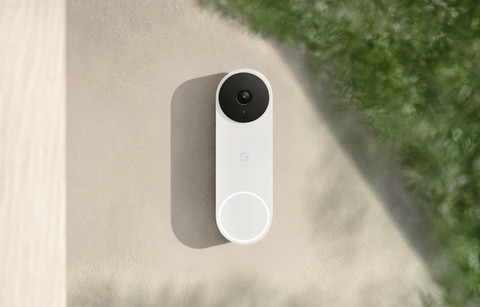
Doorbells
Google TV Streamer 4K

The faster successor of the Chromecast
With the Google TV Streamer 4K, you can scroll even faster through your apps. Thanks to Google Gemini, you get recommendations for series and movies that suit you. This way, you don't have to look for a series the entire night.
Everything on the new Google TV Streamer 4KHighlighted Google products
Frequently asked questions
Which app do I use for Google Nest products?
You can best use the Home app to control your Nest devices. This way, you can see all your smart home products in the same app. Open your home app, go to settings, and choose 'add devices' in blue as upper option. Choose 'new device' and choose the location. Your app now searches your new device.
How do you connect products to your Google Nest system?
Open the home app, go to settings and choose 'add device' in blue as upper option. Choose 'new device' and choose your location. The app now searches your new device.
Which devices work with Google Nest?
All Google Nest and Home products work together with the Google Home app. You can also connect many other brands to the app via the settings of the Home app. Then, choose 'add device' and then 'works with Google'. This way, you can pair almost any smart devices to each other.
How do I change the names of Google Nest products in the app?
You select a device in the Home app by holding it down briefly. Then select the option 'name' and change it into something convenient. Choose the location of the product, like your living room or dinner table, for example.
How do you reset the password of your Google Nest account?
Open the Nest app for this and go to 'log in with Nest'. Choose 'forgot password' and then 'reset'. You'll get an email with which you can reset your password. You can also replace the Nest app with the Google Home app if you add all your devices to via the Home app.